Choosing the Perfect Colour Scheme for Your Business Website
- Kerri Cuthbert
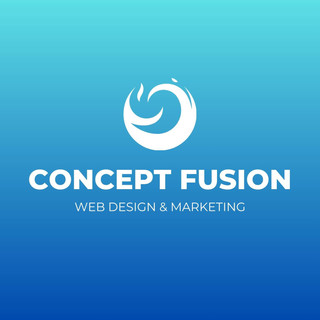
- Oct 13, 2025
- 14 min read
Choosing a colour scheme for your website can feel daunting, especially if you’re not a designer. But with a little guidance on colour basics, any small business owner can create a palette that looks great and reflects their brand’s personality. In this friendly guide, we’ll walk through how to pick an ideal set of colours, what each colour in your palette should do, and tips on harmony, contrast, and using shades effectively. By the end, you’ll feel empowered to make confident colour choices for your website.
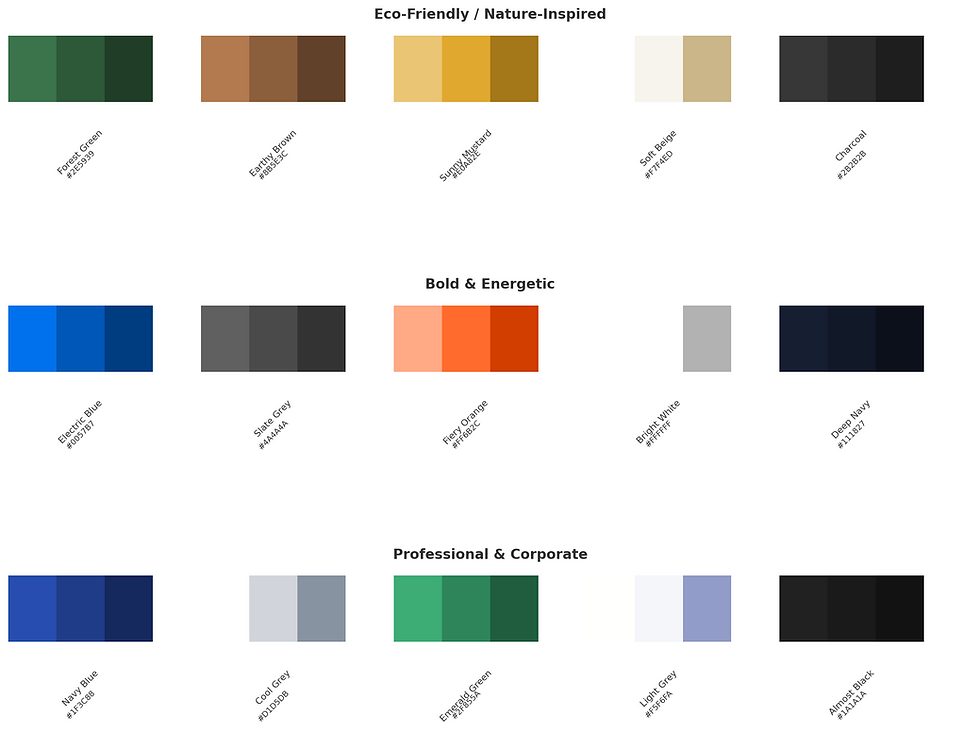
How Many Colours Should Be in Your Website Palette?
When it comes to website colours, less is more. Using a limited number of colours keeps your site looking clean and cohesive, whereas too many colours can make it look busy and overwhelming. As a general rule of thumb, aim for about 3 main colours in your palette. Many web designers recommend choosing no more than three core colours for a website.
If you use just two or three colours well, your site will feel more professional and unified than if you use five or six all over the place. Of course, this doesn’t count black or white (which are often used for text and background by default) – those neutrals are almost always in the mix. But for your intentional colour choices (like brand and accent colours), sticking to three or so is a sweet spot. In fact, one popular approach is the “60-30-10 rule.” This means picking:
Primary colour (60%) – your dominant brand colour
Secondary colour (30%) – a complementary colour used less often
Accent colour (10%) – a contrasting pop colour used sparingly for emphasis
By following a 60-30-10 distribution, you ensure one colour clearly leads (primary), another supports (secondary), and one highlights important bits (accent). This balanced approach prevents a chaotic rainbow effect while still giving you enough variety. If you feel even three colours are too many, two can work for very simple, minimalist designs. And if you need a little extra variation for things like backgrounds or hover effects, you can use lighter or darker shades of your main colours instead of adding new colours (more on that later).
The key takeaway: pick a few colours and use them consistently. A tight palette will make your site look tidy, professional, and on-brand.
The Purpose of Each colour in Your Palette
Now that you’re limiting your palette to a few choices, it helps to understand the role each colour plays on your site. A good website colour scheme isn’t just random – each colour has a job. Here are the typical “jobs” of colours in a website palette:
Primary Brand colour: This is your signature colour – the one most associated with your brand. It will be the predominant colour that appears across your site’s design. Often this comes from your logo or branding. The primary colour sets the overall mood and is used in the most prominent areas (like headers, menu, highlights). For example, if you run a local bakery, your primary might be a warm, inviting brown (evoking coffee and baked goods), whereas a tech startup might choose a calming blue to signal trust. This primary colour should dominate about 60% of the design elements, creating a consistent experience for the visitor.
Secondary Support colour: This colour plays a supporting role alongside your primary. It’s used to add variety without overpowering the primary. The secondary colour often complements or balances the primary colour. For instance, if your primary colour is a bold navy blue, a secondary might be a cool grey or a lighter blue tone to provide contrast and keep things interesting. On a garden centre website, a soft earthy tan might serve as a secondary to balance a vibrant green primary. The secondary colour might show up in backgrounds, alternate section colours, or less critical buttons – roughly 30% of your design. It should work harmoniously with the primary, not compete against it.
Accent colour: Your accent is the attention-grabber used in small doses. This is the colour that pops and is meant to draw the eye to important calls-to-action or highlights. An accent colour should complement your primary but also provide contrast for emphasis. Often, the accent appears on buttons, links, or key info you want users to notice immediately. For example, if a law firm’s website uses a conservative blue as primary, a bold orange accent button for “Contact Us” can stand out and prompt action. The accent colour is used sparingly (think ~10% of elements or less) so that it truly stands out when it’s used. It’s common to choose a colour opposite to your primary on the colour wheel for maximum visibility (e.g. a purple site might use a gold/yellow accent). The goal is an accent that adds urgency or calls attention without clashing.
Background/Neutral colours: These are the canvas of your site. Often the background is white or a very light neutral (grey, beige, etc.) that allows your text and graphics to be easily seen. White or neutral backgrounds also provide much-needed white space – breathing room that makes your content comfortable to read. The purpose of background colour is usually to stay out of the way. It sets the stage for your content. A good background should contrast with your text for readability (dark text on a light background is the most common and accessible choice). In some designs, you might use a very soft tint of your brand colour as a background in certain sections for variety, but generally, keep backgrounds subtle. Ample white/neutral space gives a vibe of calm and clarity rather than clutter.
Text colour: Your text colour might not be the first thing you think of in a “colour scheme,” but it’s arguably the most important for usability. The job of the text colour is pure readability. For body text, this usually means a high-contrast colour like black or dark charcoal on a light background (or white text on a dark background). Fancy coloured text (like using your brand colour for all headings or links) can add some flair, but you must ensure it’s legible. Many people have difficulty reading low-contrast text, and accessibility standards actually require sufficient contrast for text. For example, light grey text on a white background might look chic, but if visitors can’t comfortably read it, it’s a design fail. Stick to a font colour that stands out from the background – usually a darker tone. Reserve any lighter or bright colours for small pieces of text (like maybe a logo or a highlighted word), not for paragraphs. Remember, if customers can’t read your words, the colour scheme isn’t doing its job!
By assigning a clear purpose to each colour (primary = main brand identity, secondary = support, accent = calls-to-action, background = canvas, text = content), you’ll create a palette that not only looks nice but also works for your site’s usability.
Creating Harmony with Your colours (colour Theory and Mood)
How do you ensure all these colours actually look good together? The secret is to choose colours that work in harmony. In colour theory terms, this often means deciding on an overall colour scheme or relationship for your palette. Here are a few tips for making harmonious choices:
Use a Cohesive Scheme: Rather than picking unrelated random colours, choose colours that have a natural relationship. Two classic harmonious schemes are complementary and analogous. Complementary colours sit opposite each other on the colour wheel (like blue and orange, or purple and yellow). When used together, they create a pleasing balance of contrast – great for a primary/accent combo that pops. Analogous colours sit next to each other on the wheel (like blue and green, or red and orange). These create a more uniform, blended look since they share similar tones. For example, a spa website might use an analogous scheme of teal, green, and blue for a soothing, unified feel. In contrast, a sports gear shop might use complementary colours like navy and bright orange for energy. Whichever route you choose, the idea is to stick to a limited, related set of hues so everything feels consistent. Using too many unrelated colours can confuse the eye and dilute your brand message, whereas a cohesive scheme (whether high-contrast or tone-on-tone) creates harmony.
Match the Mood to Your Brand: colours communicate feelings. Think about the emotional tone that fits your business and choose colours that support that vibe. colour theory often breaks hues into warm, cool, and neutral categories, each with typical moods. Warm colours (reds, oranges, yellows) tend to feel energetic, friendly, or urgent – great for conveying passion or prompting action. They can literally appear as “warm” or dynamic on a page. Cool colours (blues, greens, purples) generally feel calm, trustworthy, or refreshing – good for professionalism, relaxation, or nature themes. Neutrals (whites, greys, blacks, browns) add sophistication and pair well with other colours. They’re often used as base tones. Consider your business: A children’s party planner might lean into fun warm colours (like yellows and oranges) for an upbeat, playful mood. A financial consultant might stick to cool blues or greens to project stability and trust. Make sure the colours you pick send the right signal. For instance, if you want customers to feel cozy and welcomed at your café, earthy warm tones would be more fitting than stark neon colours. Also think about your audience – what would appeal to them? The colours for a hip teen clothing boutique will likely differ from those for a serious B2B consulting firm. Align your palette with the feelings you want visitors to have about your brand.
Avoid Clashing and Chaos: Harmony also means knowing what not to do. A common mistake is choosing colours that emotionally or aesthetically clash with each other – for example, pairing a very elegant, muted colour with a very loud neon might feel off-brand (unless done intentionally for contrast). Also, as mentioned earlier, using every colour of the rainbow is usually not a good idea. It’s fine to appreciate many colours, but your website shouldn’t try to use them all at once. Stick to your chosen scheme and resist the urge to add something wildly different halfway down the page. Consistency is calming. If you do want an extra colour for some reason, try a variation of an existing palette colour (a lighter or darker version) rather than introducing a brand-new hue. This will keep the overall look unified. The bottom line: choose colours that play well together. If something feels like it sticks out like a sore thumb, it probably isn’t harmonious.
Example: A family-run garden nursery’s website uses a harmonious nature-inspired palette. The design features a calming green as the primary colour (fitting for a tree nursery brand), complemented by plenty of white space and easy-to-read dark text. Notice how the call-to-action buttons (“Plan Your Visit”, “Browse Our Trees”) are in a brighter green accent – this pops against the neutral background, guiding your eye to those actions. The overall effect is cohesive and on-brand for a garden centre, using green in different ways without clashing.
Using Contrast for Impact and Readability
Contrast is your best friend when it comes to making content and calls-to-action stand out. In simple terms, contrast is the difference between two colours – high contrast means they’re very different (like black on white), low contrast means they’re similar (like light grey on white). Here’s how to harness contrast on your site:
Ensure Text is Easy to Read: The most crucial contrast on any website is between text and its background. Your words should literally pop off the background for maximum readability. Dark text on a light background (or vice versa) is ideal. If your background is white or a light colour, your paragraph text should be a dark colour (black, charcoal, dark brown, etc.). If your background is dark, your text should be light (usually white). Avoid combinations like medium grey text on a white background, or pastel yellow text on light beige – there isn’t enough contrast there, and visitors (especially those with less-than-perfect vision) will struggle to read it. For example, grey letters on a white page might look modern and subtle, but it frustrates users if they have to squint or highlight text to read it. Good contrast isn’t just a design preference; it’s also an accessibility requirement. People with visual impairments or colour blindness rely on strong contrast to navigate websites. Using an online contrast checker tool can help you verify that your colour choices meet accessibility standards. The takeaway: don’t sacrifice clarity for a trendy low-contrast look. Your content must be comfortably readable for everyone.
Make Call-To-Action Buttons Stand Out: Contrast is also how you draw attention to important calls-to-action (CTAs) – like your “Sign Up” or “Contact Us” buttons. A CTA button should never blend in with the rest of your page. It should be in a colour that visually stands apart from surrounding elements. If your primary colour scheme is very soft or monochromatic, the CTA might use your accent colour to create that pop. For instance, imagine a website for an independent consultant that’s mostly in cool blue tones (primary and secondary). A strategically contrasting accent – say a bright orange button – will immediately draw the eye to “Book a Consultation.” The contrast makes it clear where the user’s attention should go. As a rule: use high contrast for CTAs so they can’t be missed. This might mean the button colour is complementary to your primary colour (opposites tend to have highest contrast). Additionally, ensure the button text itself has strong contrast against the button colour. A common mistake is putting, say, yellow text on a white button or red text on a black button – these can be very hard to read. Dark text on a light button or light text on a dark button is a must for legibility. Lastly, it often works best to stick to one primary CTA colour site-wide. If every button is a different colour, nothing stands out. Choose one bold accent colour for all your main calls-to-action so users learn that “the bright green button = important action” consistently throughout your site.
Use Contrast to Create Visual Hierarchy: Beyond text and buttons, contrast helps certain elements rise to importance. You can use larger blocks of contrasting colour to highlight key sections. For example, a testimonials strip might have a different background colour than the rest of the page to set it apart. Or your header menu bar might be in your primary colour (contrasting with a white page background) so it clearly delineates the navigation area. Photos and graphics also add contrast (e.g., a colourful image against a plain background). The idea is to think about what you want users to notice first and make sure those elements have some colour contrast compared to the surrounding elements. However, be cautious not to go overboard – if everything is high-contrast and bold, then nothing is. Save the strongest pops of colour for the truly important stuff (like CTAs, or key headings) so that your visitors’ eyes are naturally guided to where you want them to go.
In summary, contrast = clarity + focus. High contrast between text and background for clarity, and high contrast on key buttons or sections for focus. If you get those right, your site will be both accessible and user-friendly.
Using Shades, Tints, and Tones to Add Depth (While Staying Cohesive)
One pro trick to expand your palette without breaking your harmony is using shades, tints, and tones of your chosen colours. These terms simply refer to lighter or darker variants of a base colour, created by adding black, white, or grey. Incorporating these can add depth and flexibility to your design:
Shades and Tints Give You Range: Say your primary brand colour is a medium green. By making it lighter or darker, you actually get several greens to work with while still remaining “on-brand.” A tint (adding white) would give you a pale green, which might be perfect for a background or a subtle hover effect. A shade (adding black) yields a dark green, which could be great for text overlays or a header/footer background. Because all these variations stem from the same base green, they naturally look cohesive together. Designers often recommend this approach – instead of picking entirely new random colours for every little element, use different shades and tints of your main colours to fill in those needs. It keeps the design unified. For example, if you have a primary navy blue and a secondary gold, you might use a very light blue tint for alternate section backgrounds, and an almost black-blue shade for your footer text. It all feels part of the same family.
Maintain Contrast with Value Changes: Using shades/tints isn’t just about aesthetics; it’s also practical for maintaining contrast without adding new hues. You can often solve a design problem by adjusting the lightness/darkness of a colour rather than grabbing something completely different. For instance, you want a section to stand out from a white page – instead of introducing a brand new colour, you could use a soft tint of your primary colour as the section’s background. It’s different enough to set the section apart, but still related to your palette. Likewise, if you need an element to really pop, you might use the most saturated (full-strength) version of your accent colour there, while using lighter or muted versions of it elsewhere. A practical example: On a health clinic website with a green theme, the design might use a pale green background for info panels, standard green for headings, and a very dark green (almost black) for text. Then the “Book Appointment” button might be a bright, saturated green – the purest form of that colour – so it jumps out. In fact, a recommended strategy is to use darker shades of a colour for text or depth, and brighter tints/shades of that colour to make buttons and CTAs pop. This way, you’re leveraging the same base colour in different intensities to create hierarchy and focus.
Tones for a Softer Palette: If your base colours are very vivid but you want a more muted, sophisticated look, you can use tones (adding grey) to desaturate them a bit. This can be useful for backgrounds or large areas that might be too jarring in full intensity. For example, maybe you love bright orange (warm and energetic) as your brand colour, but a full bright orange background would be hard on the eyes. By using a toned-down orange (mixing in some grey or brown), you get a softer version for big areas, while reserving the pure bright orange for small accents or buttons. This creates depth – the site can have both soft and strong moments – all within one colour family. Many modern designs use a lot of neutral tones with just a couple hits of full saturation to achieve a professional look.
Depth and Dimension: Using a range of light and dark values within your palette also creates a sense of depth on the page. Light colours seem to “lift” or recede (great for backgrounds or panels), while dark colours feel heavier or closer (great for text or emphasis). By mixing them appropriately, you avoid a flat, boring look. For example, a boutique website might use a very pale pastel behind a product section (so the product photos stand out), standard mid-tone colour for headings, and a rich dark version for the header bar. This layering of tint vs. base vs. shade guides the eye and makes the interface more interesting while still only using one or two hues fundamentally. It’s a neat way to add complexity to your design without losing coherence.
In short, don’t be afraid to play with light and dark versions of your chosen colours. It’s amazing how much variety and polish you can get from just a couple of hues when you leverage their shades and tints. This technique keeps your palette tight but your design flexible – a win-win for a small business website that wants to look professionally designed and consistent.
Confidently Craft Your colour Story
colour might seem like a small detail, but it has a big impact on how people experience your website. The right colour scheme will not only make your site beautiful, it will also communicate who you are, guide your visitors’ attention, and even influence their emotions and actions. The great news is: you don’t need to be a colour theory expert to get it right. By sticking to a few well-chosen colours, giving each a clear purpose, and following some basic principles of harmony and contrast, you can create a professional-looking palette that truly fits your business.
As a small business owner – whether you run a cozy local shop, a vibrant garden centre, or offer independent professional services – you have the creative control to shape your site’s mood. Think about your brand’s personality and your customers’ expectations, use that to inspire your colour choices, and then apply the tips from this guide. Remember, simplicity and consistency are your friends. A little restraint with colour goes a long way towards a clean, confident design.
With this knowledge, you should feel ready to pick colours with purpose. Have fun with the process! Experiment with a few palettes, test them on your actual website or with friends, and see which combination feels “right” for you and your audience. Trust your instincts – you know your business best. And if in doubt, you can always start with one primary colour you love, add a complementary accent, and build from there.
By choosing a thoughtful colour scheme, you’re not just decorating your website – you’re telling your brand’s story in a visual language that visitors instantly understand. Enjoy the journey of colouring your website, and know that you’re making design choices that can enhance your brand and user experience. Happy colouring, and best of luck with your beautiful new website palette!
Useful Tools for Picking Colour Schemes
You don’t have to figure it out alone — there are great free tools to help you experiment:
🎨 Coolors – Quickly generate palettes and lock in favourites.
🎨 Adobe Color – Explore colour harmonies and trends.
🎨 Canva Colour Wheel – Test complementary or analogous schemes.
🎨 Paletton – See palettes in sample layouts.
🎨 Contrast Checker – Make sure your text is accessible and easy to read.





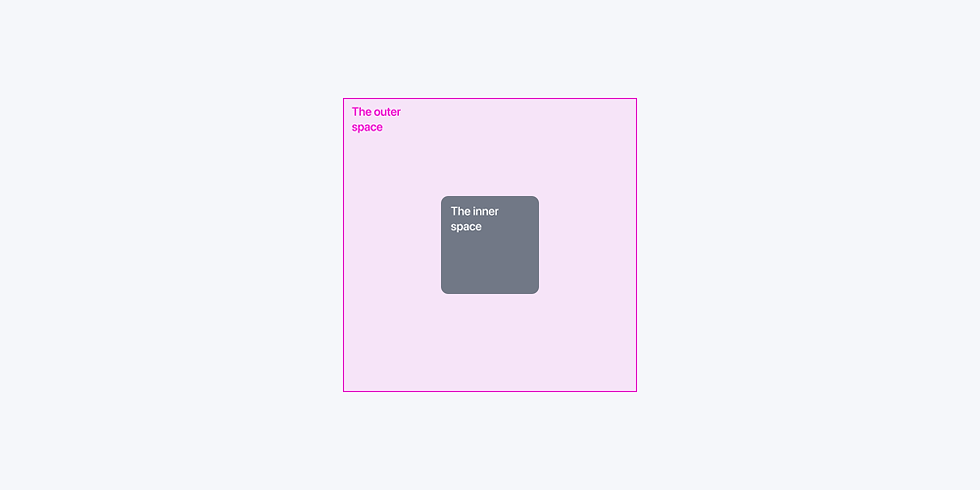


Comments